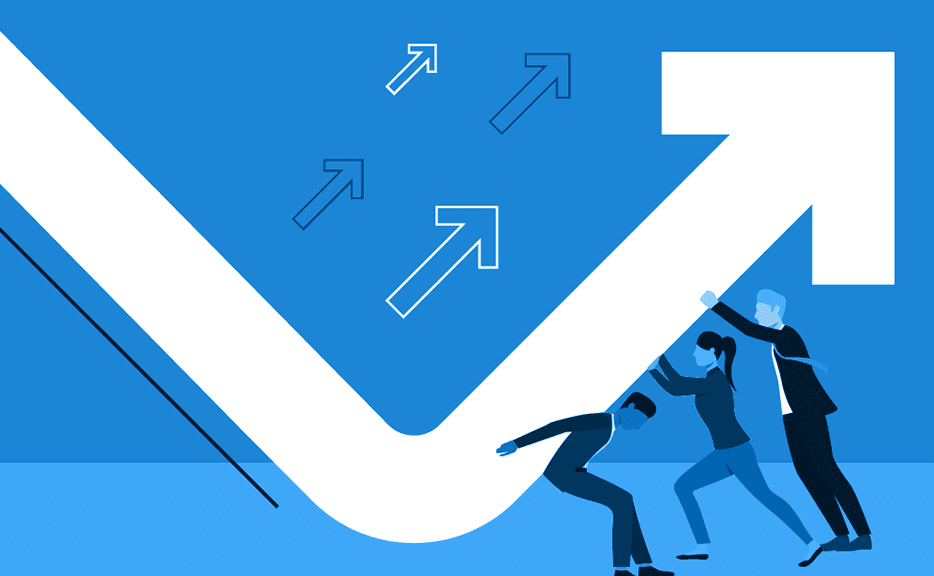Monday Link Ups — The Best Journyx Resources
We spend a lot of time trying to figure out how we can best equip our customers with the information they need to work our software seamlessly into their business practices. But sometimes there are still questions left unanswered — especially as the hiring season goes into high gear and new members are trained into their positions. So here’s a post with some of the most frequently asked questions.
Have some questions you didn’t see answered below? Leave a comment!
1. Adding a User in Journyx: If you’re an admin looking to add a user, here’s what you need to do. First, click on “Manage Users” under the Management section on the Sitemap Page. Then:
- You’ll be taken to your manage user page. Here, you’ll see all of your current users and their information listed out.
- Scroll to the bottom of the page and click the orange “Create User” button.
- You’ll then be taken to the “Create a User” page. Depending on your business practices, you’ll have the option to fill in or leave blank as many data fields as necessary.
- Once you’re done, click “Save”. If you need to continue adding more, click “Save and New”.
If you need more help, follow the link to the training video above.
2. Resetting a Password in Journyx: If you’re an admin who needs to change a password for a user, follow these steps.
- Start on the sitemap page. Here, you’ll go to Management > Users and then click on “Passwords”.
- From the dropdown, select the user you want to alter the password information on.
- In the following data field, input a new password for the user listed. You’ll have to re-enter the password in the second data field in order to confirm that the password you’ve set is valid.
- If you have questions about the strength of the password, the strength indicator will let you know if your password is weak, medium or strong.
- If you mouse over the password strength question icon, you’ll get more info about what qualifies as a strong password.
3. How to create a Report in Journyx: Want to know how to pull a report from Journyx? Here’s how:
- Once again, start on the sitemap page.
- This time, you’ll go to the “Reports” heading and click on “Standard Reports”.
- On the Standard Reports page you’ll find all of your previously pulled reports listed.
- To start from scratch, scroll to the bottom of the Standard Reports Page, and select “Time Report” from the “Report Type” dropdown, then select “Create”.
- You’ll be taken to a modify screen where you’ll have access to select and adjust the parameters by which you wish your report to pull information based off of.
- First, give your report a name. If you’re just editing a previous report, you can edit the report name on this screen.
- Next, select your start and end date.
- Select the project you want to run the report off of from the project menu below. Continue filtering your report via the options on the modify screen.
- Click “Save and Run Report” when you’re ready.
Have more questions or want to find more Journyx resources? Follow the links below!
Let’s Get Started. Book a Demo Today.
Journyx helps you track time for projects, payroll, and more. Learn how Journyx can help you use time to your advantage in your business.